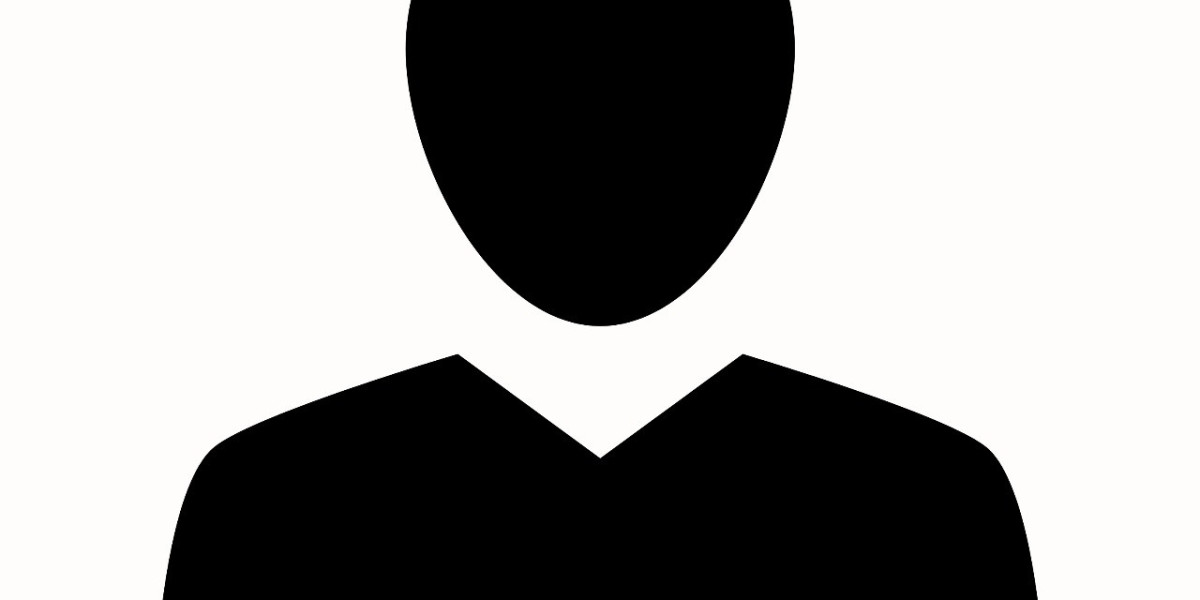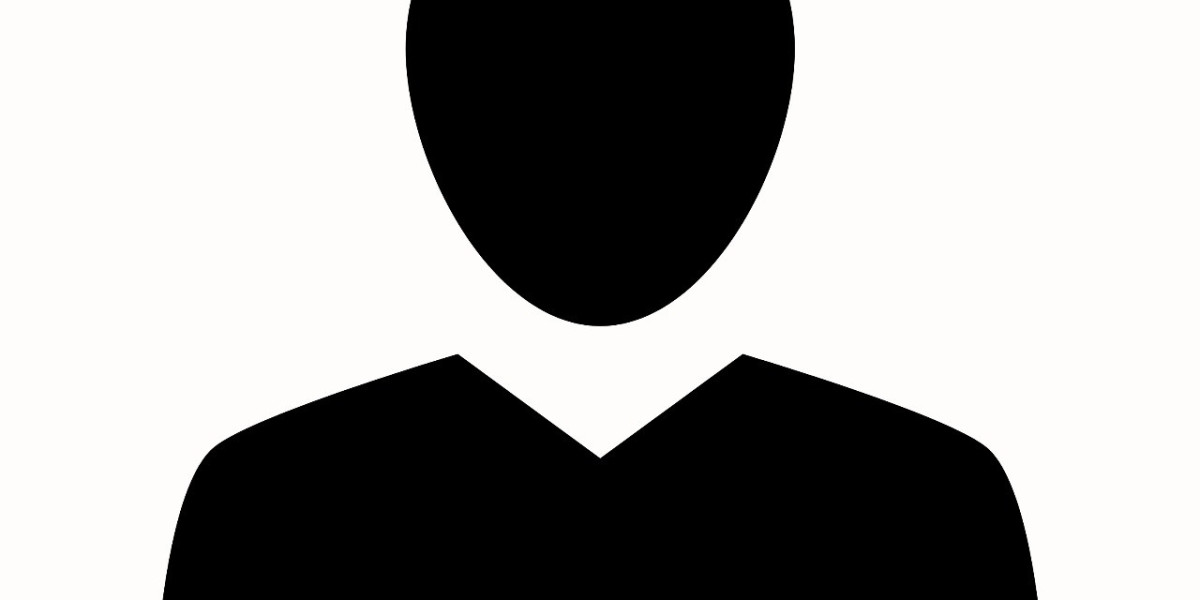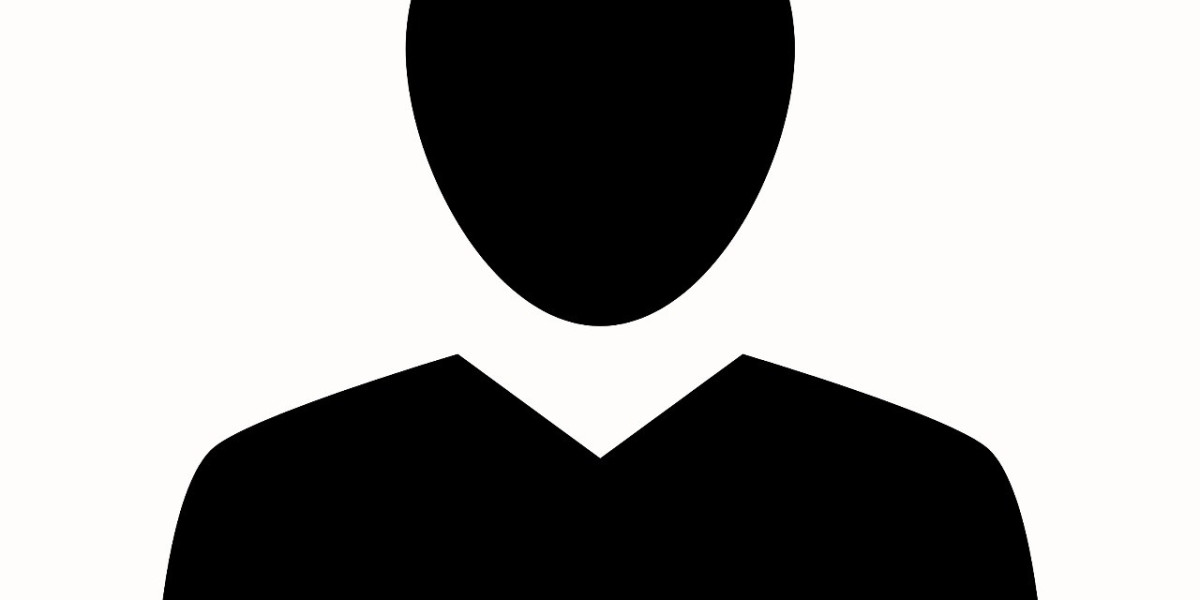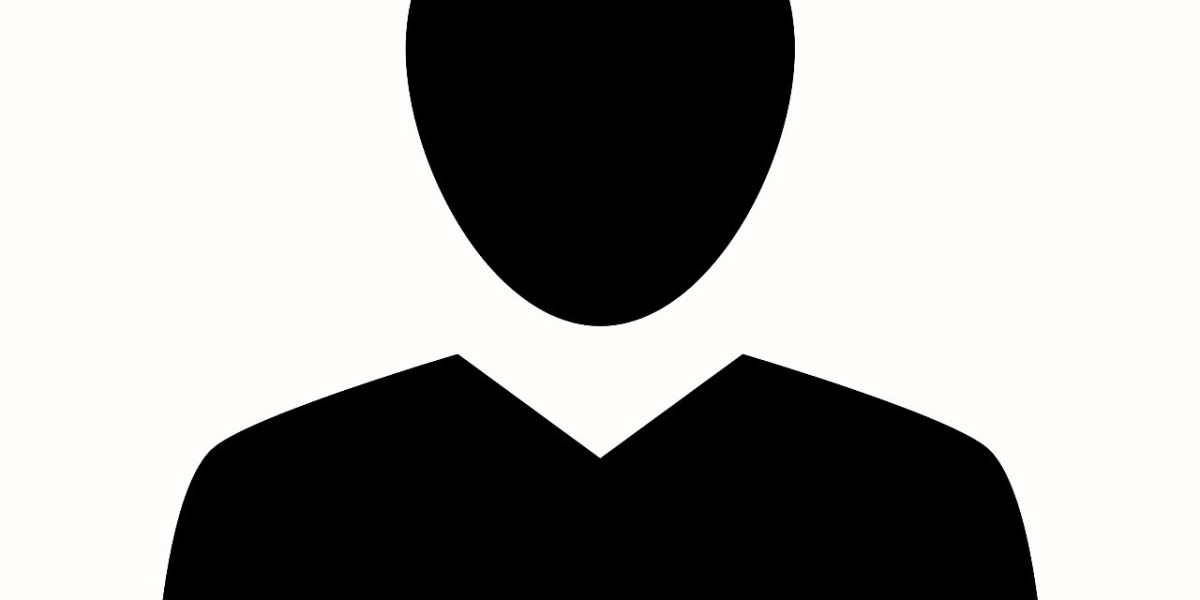Axis network cameras are known for their high-quality video surveillance and robust features, making them a popular choice for a wide range of security applications. Partnering with a trusted security company ensures these cameras are maintained and updated to deliver optimal performance. Regularly updating the software and firmware of your Axis network cameras helps you take advantage of new features, improvements, and security patches. In this article, we will walk you through the process of updating software for Axis network cameras and emphasize the importance of keeping your devices current.
Why is Updating Axis Camera Software Important?
Enhancing Performance and Stability
One of the primary reasons for updating Axis camera software is to improve performance. Updates often come with bug fixes and optimizations that can enhance the overall stability of your system. Over time, issues such as system crashes, slow response times, or video feed interruptions can arise. Installing the latest software updates can help resolve these issues and ensure smoother operation of your Axis network cameras.
Increasing Security
Cybersecurity is a major concern in today's interconnected world. Axis regularly releases security patches that address vulnerabilities in their camera systems. Updating to the latest firmware can protect your network and surveillance equipment from security breaches, hacking attempts, and unauthorized access. An outdated system is more likely to be vulnerable to attacks, which is why staying up-to-date with the latest security measures is vital.
Unlocking New Features
Axis frequently adds new features and functionality to their cameras through software updates. These features may include improvements to video streaming, better integration with other devices, or enhanced analytics capabilities. Updating your software ensures that your camera is equipped with the latest tools to meet your security needs.
Compatibility with Other Systems
Updating your Axis cameras' software also ensures that your devices remain compatible with other hardware and software in your network. As other connected systems, such as your video management software (VMS) or network infrastructure, evolve, it is important that your Axis cameras can continue to seamlessly integrate with them.
Steps to Update Software for Axis Network Cameras
Step 1: Identify the Current Firmware Version
Before updating the software, it is important to know the current firmware version running on your Axis camera. To do this, log in to the camera's web interface using a computer or mobile device. Typically, this is done by entering the camera's IP address into your browser and logging in with the administrator credentials.
Once logged in, navigate to the “System” or “Device” section, where you can view the current firmware version. Make a note of this version so you can compare it to the latest available firmware release.
Step 2: Visit the Axis Website
The next step is to visit the official Axis Communications website and navigate to the “Support” or “Downloads” section. Here, you can search for the model of your camera and check for the latest firmware release available. Ensure that the firmware version you are downloading corresponds to your specific camera model to avoid compatibility issues.
Step 3: Download the Latest Firmware
Once you have located the correct firmware for your Axis camera model, download the file to your computer. The firmware file will usually be in a compressed format (.zip), which will need to be extracted before installation. After extraction, you should have the firmware file ready for installation.
Step 4: Backup the Camera Configuration
Before proceeding with the update, it is a good practice to back up your camera's current configuration. This allows you to restore settings in case anything goes wrong during the update process. Most Axis cameras have a built-in option for backing up and restoring configurations through the web interface. Make sure to save the configuration file to a safe location on your computer.
Step 5: Upload the Firmware to the Camera
Now that you have the firmware file and the configuration backup, you can upload the firmware to your Axis camera. Log in to the CCTV camera’s web interface again, and go to the “System” or “Maintenance” section, where the firmware update option will be available. Select the “Upload” or “Update” button, browse to the location of the firmware file you downloaded, and select it for installation.
The camera will then begin the update process, which may take several minutes. During this time, avoid interrupting the process or turning off the camera, as this could cause the camera to become unresponsive or damaged. The camera will typically reboot automatically once the update is complete.
Step 6: Verify the Update
After the camera restarts, log in to the web interface again to verify that the firmware has been successfully updated. Check the “System” or “Device” section to ensure that the firmware version now matches the version you downloaded. Additionally, test the camera’s performance to confirm that it is functioning as expected.
Step 7: Restore the Configuration (If Necessary)
If you had previously backed up the camera configuration, and if the update reset any settings, you can restore the configuration file. This will return the camera to its previous state, ensuring that all custom settings are preserved. Follow the same process used to upload the firmware, but instead of selecting the firmware file, select the configuration backup file.
Step 8: Test the Camera’s Functionality
Finally, test all of the camera’s features to ensure that they are working properly after the update. This includes checking video streaming, motion detection, analytics functions, and integration with any other systems you may be using, such as your video management software or cloud service. If you notice any issues, refer to the Axis support documentation or contact their technical support team for assistance.
Best Practices for Updating Axis Camera Software
Regularly Check for Updates
To ensure that your Axis network cameras are always up-to-date, check for firmware updates regularly. Axis typically releases firmware updates periodically, so staying informed about the latest releases will help you take advantage of new features and security patches as soon as they become available.
Maintain a Backup of All Camera Settings
Before each update, always make sure to back up the camera’s configuration. While Axis cameras generally retain their settings after an update, there is always the possibility of a reset or system malfunction. A configuration backup ensures that your camera can be restored to its previous state without losing any critical settings.
Ensure Network Stability During the Update
Firmware updates require a stable network connection to avoid corruption during the process. Ensure that your camera is connected to a reliable and fast network before starting the update. If you are performing the update remotely, make sure your connection is stable throughout the process.
Conclusion
Keeping your Axis cameras up-to-date with the latest firmware is an essential part of maintaining the security, performance, and functionality of your surveillance system. By following the steps outlined in this article, you can easily update your Axis cameras and ensure that they continue to operate optimally. Regular updates help improve camera performance, enhance security, unlock new features, and maintain compatibility with other devices and systems.