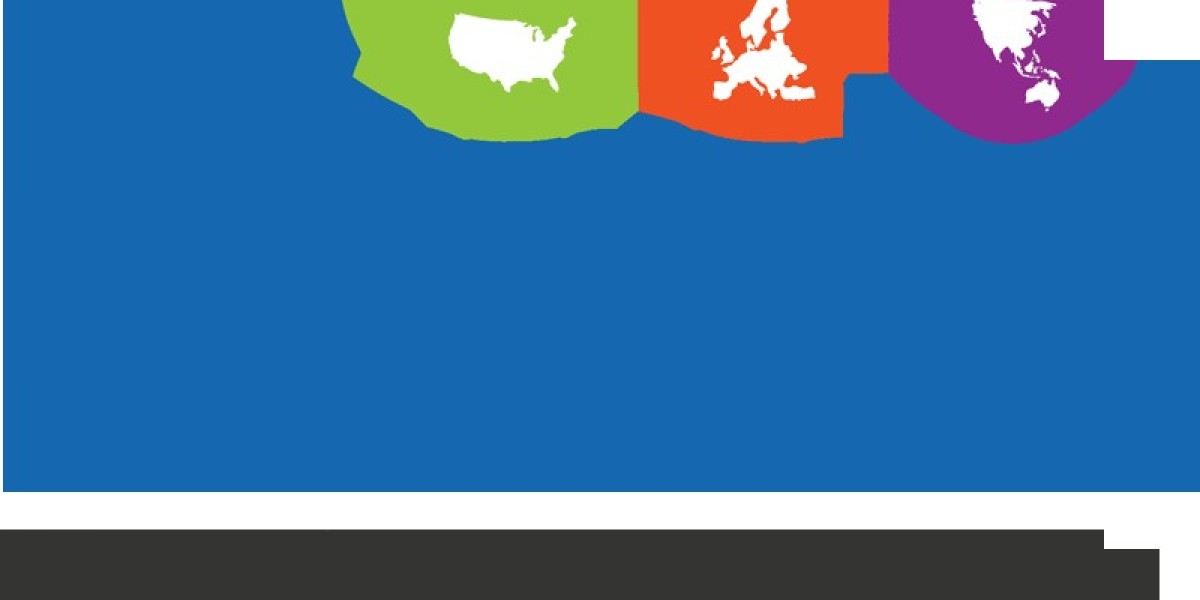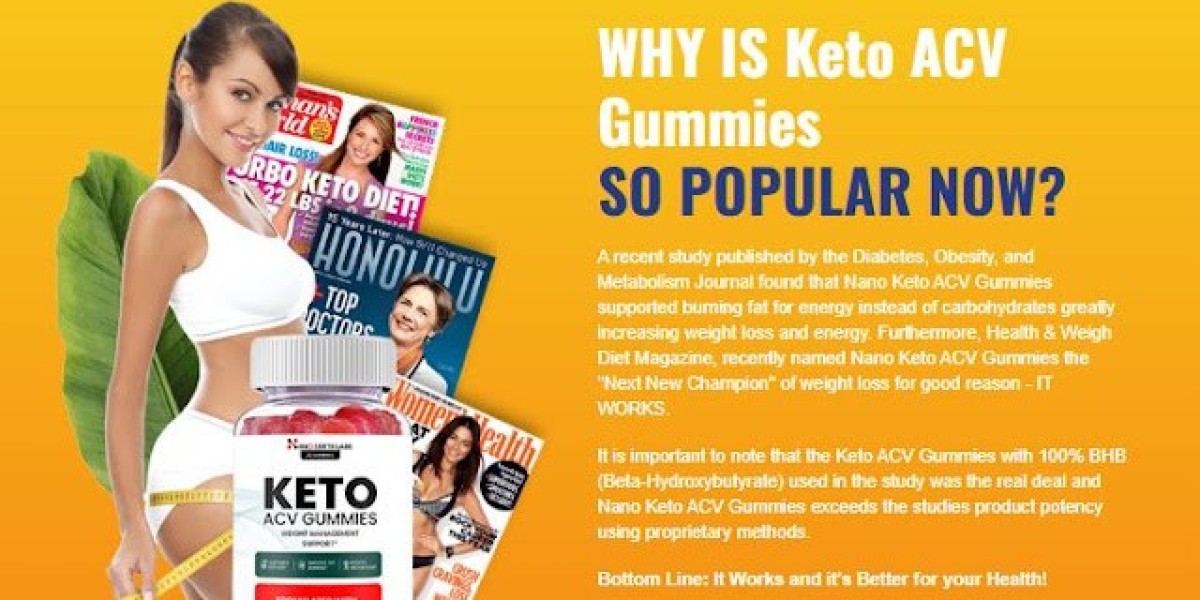Today’s digital lifestyle demands seamless integration between devices. Whether you're binging your favorite show, showing off photos from your latest vacation, or hosting a presentation, displaying your iPhone content on a larger screen just makes sense. Fortunately, modern technology makes it easier than ever to sync your Apple device with your television. This comprehensive guide will show you how to get started and stream like a pro.
Why It’s Worth Connecting Your iPhone to a Smart TV
Whether for convenience or quality, connecting iPhone to LG TV lets users enjoy their mobile content in a more immersive format. This method enables users to share apps, movies, games, and even video calls on a larger display with superior audio-visual performance.
Using Apple AirPlay: The Easiest Wireless Solution
One of the most straightforward ways to connect an iPhone to an LG Smart TV is via Apple AirPlay. AirPlay 2 is supported on most LG TVs from 2019 onward and requires no additional hardware.
How to Use AirPlay:
Ensure Device Compatibility: Confirm that your LG TV model supports AirPlay 2.
Check Wi-Fi Connection: Connect both your iPhone and TV to the same Wi-Fi network.
Enable AirPlay on LG TV:
Navigate to Settings > General > Apple AirPlay Settings.
Toggle the feature to ON.
Access Control Center on iPhone:
Swipe down from the upper-right corner.
Tap Screen Mirroring.
Choose Your LG TV: Select the correct TV from the available list.
Enter the Code: A four-digit code may appear on the TV screen. Enter this on your iPhone to establish the connection.
Your iPhone screen should now be mirrored on your LG Smart TV.
Connect via HDMI for Reliable, Lag-Free Streaming
If wireless streaming isn’t your preference, a wired HDMI connection offers excellent quality and stability. You’ll need a Lightning Digital AV Adapter and an HDMI cable.
Steps to Connect with HDMI:
Plug the Lightning Adapter into your iPhone.
Connect the HDMI cable to the adapter and plug the other end into the TV.
Switch your LG TV to the appropriate HDMI input.
Your phone screen should mirror automatically.
This is the best option for live presentations, high-definition video, or when Wi-Fi isn’t available.
Try Screen Mirroring Apps as an Alternative
Several third-party applications offer alternative methods for mirroring. These apps are great options for LG TVs that lack AirPlay support or for users looking for more customization.
Recommended Apps:
TV Cast for LG
AirBeamTV
LetsView
Using Third-Party Apps:
Download the app from the App Store.
Make sure both devices are connected to the same Wi-Fi network.
Follow in-app prompts to link your iPhone with the LG TV.
Be aware that some free versions may include ads or lower video quality.
Maximizing Your Streaming Experience
Once you're connected, make the most of your setup:
Use Landscape Mode: Rotate your phone for a better view.
Play with Volume: Adjust sound settings on your TV for better audio.
Close Background Apps: This improves performance and reduces lag.
Enable Do Not Disturb: Prevent notifications from popping up mid-stream.
Streaming Popular Apps from iPhone to LG TV
Not all apps support native AirPlay or mirroring. Here’s how to handle the most common scenarios:
YouTube: Tap the cast icon and select your TV.
Netflix: Use AirPlay where available or stream via HDMI.
Photos: Use the Photos app and choose “AirPlay” from the share menu.
Apple Music: Select your LG TV as an audio output.
Troubleshooting Tips
Encountering issues? Try the following fixes:
Reboot Both Devices: A fresh start often clears temporary glitches.
Reconnect Wi-Fi: Disconnect and reconnect both devices to your Wi-Fi network.
Update Software: Check for firmware updates on both your TV and iPhone.
Reduce Distance: Ensure the devices are within optimal range for wireless connectivity.
Advantages of Connecting iPhone to LG TV
Larger Display: Ideal for media, work, and social apps
Improved Sound: Benefit from your TV’s superior speakers
Enhanced Collaboration: Perfect for meetings or brainstorming sessions
Better Gaming: Enjoy mobile games on the big screen
Privacy and Security Considerations
When streaming wirelessly, always be aware of the network you’re on. Public or shared Wi-Fi can pose a risk if unsecured. Use your home network and keep it password-protected. Also, remember to turn off mirroring when done to prevent accidental sharing.
Using Siri to Control Playback
Once your iPhone is connected, you can use Siri voice commands to:
Play or pause content
Skip tracks
Launch compatible apps
Adjust the volume
Siri integration offers an effortless, hands-free experience.
For Business Users: Presentations Made Easy
Professionals can project presentations, documents, and videos to an LG TV for meetings. Use apps like Keynote, Google Slides, or Microsoft Office in conjunction with AirPlay or HDMI. It’s an efficient way to maintain mobility while delivering impactful visuals.
Stream Like a Pro Today
Streaming from your iPhone to your LG Smart TV is no longer reserved for tech-savvy users. With easy-to-use tools like AirPlay, HDMI adapters, and user-friendly apps, anyone can enjoy seamless connectivity.
Whether you're relaxing with Netflix, sharing vacation photos, or running a professional presentation, these methods make it effortless to connect iPhone to LG TV and enjoy an optimized experience.
Take your screen sharing to the next level—stream like a pro and enjoy all the possibilities your devices offer.