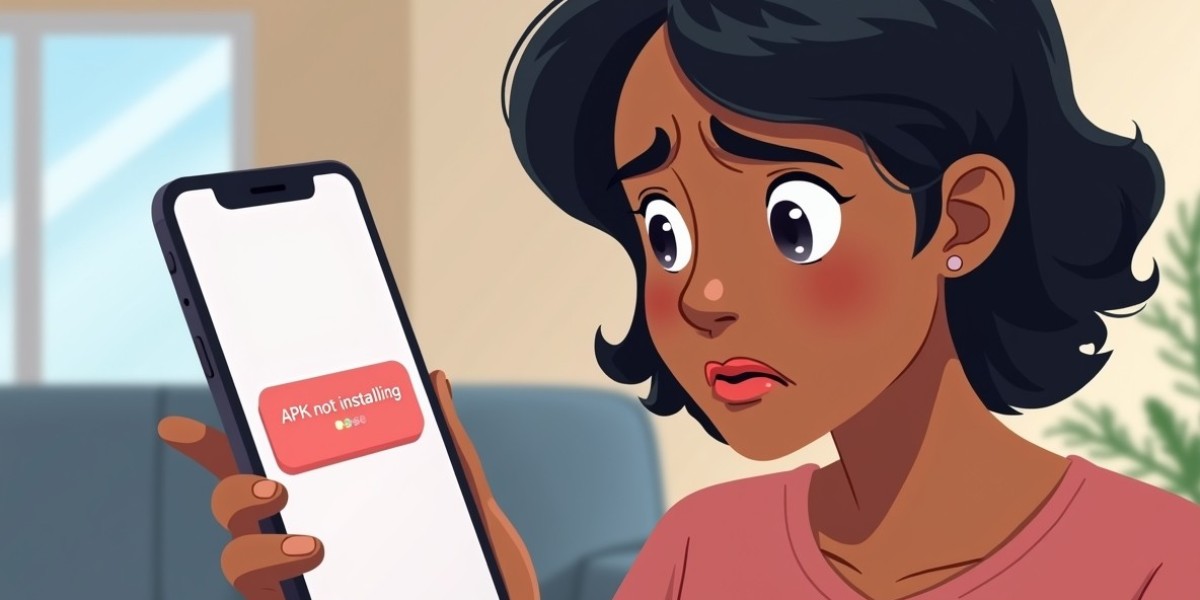Have you ever downloaded an APK file on your Android phone and tried to install it, only to see nothing happen? It’s a common problem that frustrates many users. APKs are easy to use, but sometimes your phone refuses to install them. Understanding why this happens can save time and stress. In this article, we will explain all the reasons behind APK installation problems and how to fix them.
What Is an APK?
APK stands for Android Package Kit. It is the file format Android uses to install apps. Every app you download from the Play Store has an APK behind the scenes. When you download an APK directly, it is like downloading the app’s package manually. Without the APK, you cannot install the app outside the Play Store.
Common Reasons Why APK Won’t Install
1. Unknown Sources Not Allowed
Android blocks installation from unknown sources by default. This prevents malware from installing. If you try to install an APK without enabling this option, the installation will fail. To fix this, go to Settings > Security > Install unknown apps, then allow the app (like Chrome or your file manager) to install APKs.
2. Corrupt APK File
Sometimes the APK file itself is damaged. This happens if the download is interrupted or the file is incomplete. A corrupt file cannot be read by your phone, so installation will fail. Always make sure to download APKs from trusted and verified websites.
3. Not Enough Storage Space
Every app needs some space to install. Even small apps require extra memory for temporary files. If your phone’s storage is full, the APK cannot install. Free up space by deleting unused apps, old photos, or clearing cache.
4. Android Version Not Supported
APK files are designed for specific Android versions. If your phone runs an older version than required, the APK won’t install. Check the APK’s system requirements before downloading. Updating your Android version may also solve the problem.
5. Conflicting App Already Installed
If you already have an app with the same package name, the new APK may not install. This happens often with older versions of the same app. Uninstall the old version before installing the new APK.
6. Play Protect Blocking APK
Google Play Protect scans APKs and blocks apps that seem unsafe. Even if the APK is safe, Play Protect may sometimes prevent installation. You can temporarily turn off Play Protect, but only do this for APKs from trusted sources.
7. Incomplete Download
If your APK did not download completely, it will fail to install. Always make sure the download reaches 100% and the file size matches the source’s description.
8. Damaged SD Card
Many users store APKs on an SD card. If the SD card has errors or is corrupt, the APK may not install. Try moving the file to your phone’s internal storage and then install.
9. Hardware or Chipset Limitations
Some APKs are designed for specific hardware or processors. For example, apps optimized for ARM chips may not work on x86 devices. If your phone’s hardware is incompatible, installation will fail.
10. Incompatible App Architecture
Android apps are built for certain architectures: ARM, ARM64, or x86. Installing an APK not built for your device’s architecture will not work. Check the APK’s architecture before downloading.
11. Disabled Package Installer
The Android Package Installer handles APK installation. If it is disabled or not working properly, APKs cannot install. Check app settings under “Installed Apps” and ensure Package Installer is enabled.
12. Phone Security Apps Blocking APK
Some antivirus or security apps may block APKs even if Google Play Protect is off. Temporarily disabling security apps can help, but only do this with trusted APKs.
13. File Name Issues
APK files with special characters or very long names can cause installation errors. Rename the file to something simple before trying again.
14. Installation Conflicts with Other Apps
Some system apps may conflict with APK installation. Cleaning cache and restarting the device can solve this issue.
15. APK Requires Internet or Permissions
Some APKs check for internet connection or require specific permissions during installation. If these are blocked, installation may fail. Make sure your phone has an active internet connection and allow necessary permissions.
How to Fix APK Installation Problems
Step 1: Enable Unknown Sources
Go to Settings > Security > Install Unknown Apps. Allow the app you use to open APKs.
Step 2: Check Storage Space
Free up at least 200-500 MB to allow smooth installation.
Step 3: Update Android Version
Check if your phone supports the APK. Update your phone if possible.
Step 4: Redownload the APK
Make sure the file is complete and from a trusted source.
Step 5: Uninstall Conflicting Apps
Remove older versions of the same app before installing a new APK.
Step 6: Disable Play Protect Temporarily
Go to Play Store > Play Protect > Settings > Scan apps with Play Protect. Turn it off temporarily.
Step 7: Move APK to Internal Storage
Avoid installing from SD cards. Move the file to your phone storage and try again.
Step 8: Restart the Phone
A simple restart can solve installation glitches.
Step 9: Check Permissions
Allow all required permissions for the installer to work.
Step 10: Rename the APK File
Remove special characters and spaces from the file name.
Tips for Smooth APK Installation
Always use trusted APK sites like APKMirror or APKPure.
Avoid APKs from random websites.
Scan APK files with antivirus before installing.
Keep your phone updated with security patches.
Use small APK files if your phone has limited space.
Conclusion
APK installation problems are common but fixable. The main causes are unknown sources, corrupt files, storage limits, incompatible Android versions, or blocked security settings. Following the steps above will solve most issues. Always use trusted sources, check compatibility, and give your phone enough space. With these simple tricks, you can install APKs safely and easily on any Android device.
FAQs
1. Why does my APK say “App not installed”?
It usually means the APK is corrupt, incompatible, or blocked by security settings.
2. Can I install APKs from any website?
No. Only download from trusted and verified sources to avoid malware.
3. My phone says “Unknown Sources blocked.” What should I do?
Enable “Install from Unknown Sources” in Settings > Security or allow the app opening the APK.
4. Why does APK installation fail even with enough space?
It could be an incompatible Android version, corrupt file, or a conflicting app already installed.
5. How can I make APK installation easier in the future?
Keep your phone updated, free storage, download from safe sites, and always check compatibility before installing.