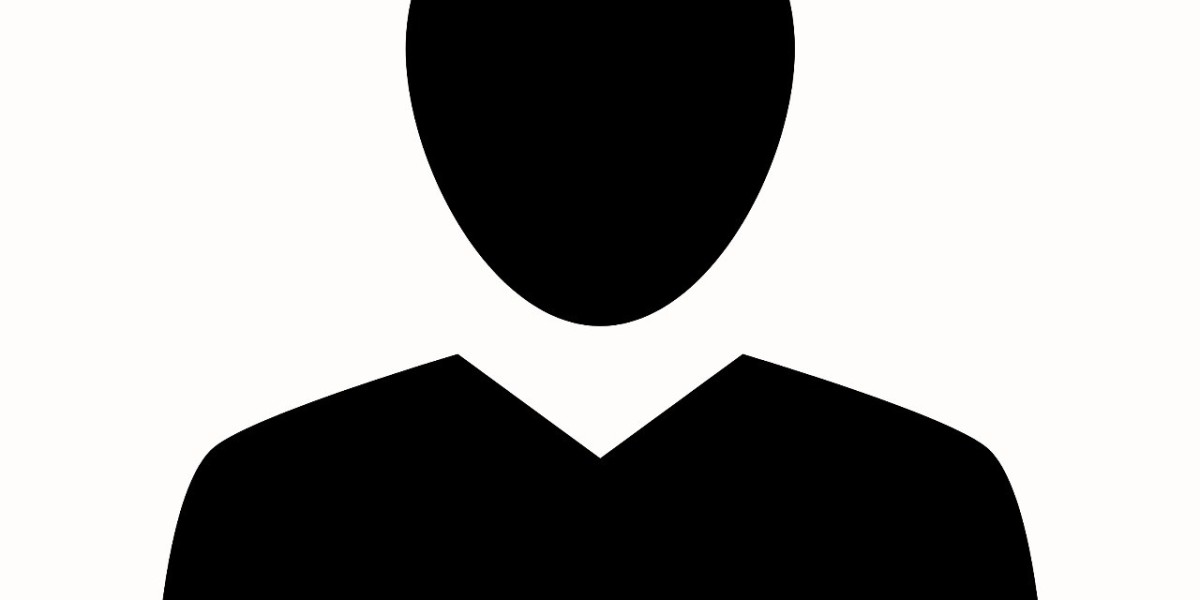Android Auto is an excellent way for Android smartphone users to stay connected while driving. It allows them to access their phone's features, apps, and services like music, navigation, messaging, and more—all on their car's dashboard screen. However, at times this service may stop working, leaving those users unable to access their phone's apps. Furthermore, there are some simple steps that can help them troubleshoot and fix when Android Auto Not Working.
Diagnosing the Problem:
The first step in fixing an issue with Android Auto is to diagnose the problem. Before you begin troubleshooting, it's essential to understand the issue. Is Android Auto not displaying on your car's dashboard screen? Is it disconnecting when you attempt to use it? Are certain apps or features not working correctly within Android Auto? Understanding the issue better will help you know which steps to take next.
Restarting the App:
If Android Auto is not connecting or displaying on your car's dashboard screen, a good first step is to restart the app. Go to Settings > Apps & notifications > See all apps on your phone. Select Android Auto from the list of apps and then tap "Force Stop." Wait for a few minutes, then open the app again. This should resolve any minor connection issues that may have been causing the problem.
Updating Android Auto:
If restarting the app did not fix the issue, then you may need to update Android Auto. Go to Google Play Store on your phone and check if an update is available for Android Auto. If so, tap "Update" and wait for it to complete. Once the update is finished, restart your phone and try using Android Auto again. This should address any compatibility issues that were creating the problem.
Checking Your Car's Settings:
It's also possible that there may be an issue with your car's settings. Check your car's user manual to see if there is a specific setting you need to enable in order for Android Auto to work. If the issue persists, consult with a professional mechanic who can help and fix any problems related to your vehicle's hardware or software.
Uninstalling and Reinstalling Android Auto:
Lastly, you should uninstall and reinstall Android Auto on your phone. Go to Settings then Apps & notifications, and then See all apps. Select Android Auto from the list of apps and then tap "Uninstall." Once it's uninstalled, go back to Google Play Store and download the latest version of Android Auto. Then, restart your phone and try using Android Auto again. This should resolve any software-related issues that may have been causing the problem.
By following these simple steps, you should be able to troubleshoot and fix most issues related to Android Auto not working properly. If none of these solutions works, it's best to consult a professional mechanic or contact the Android Auto support team for additional assistance.