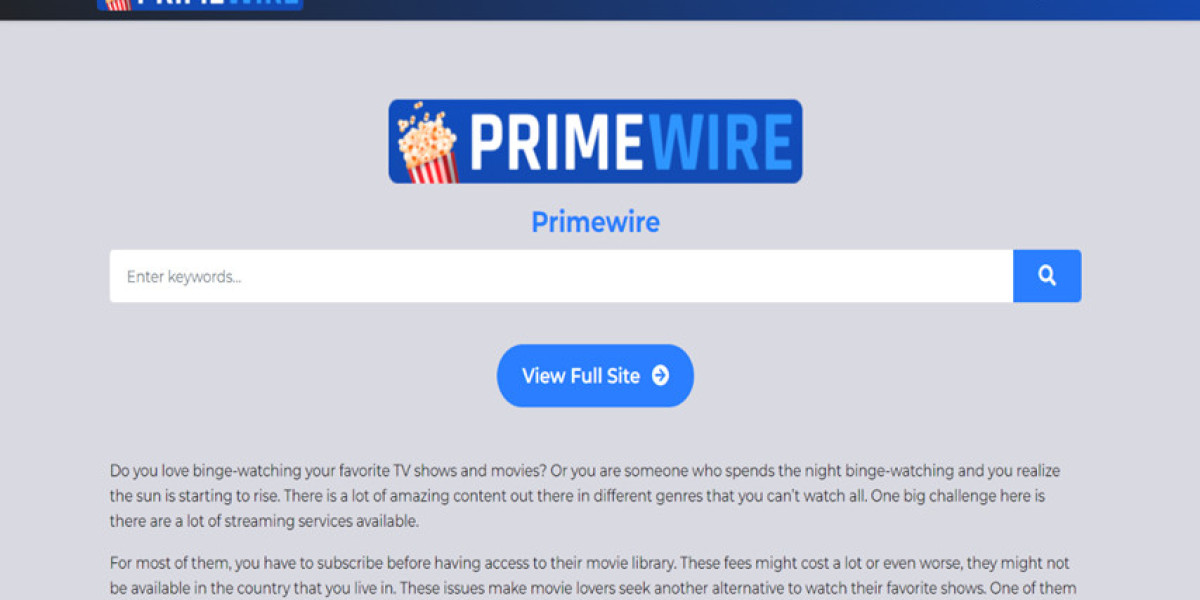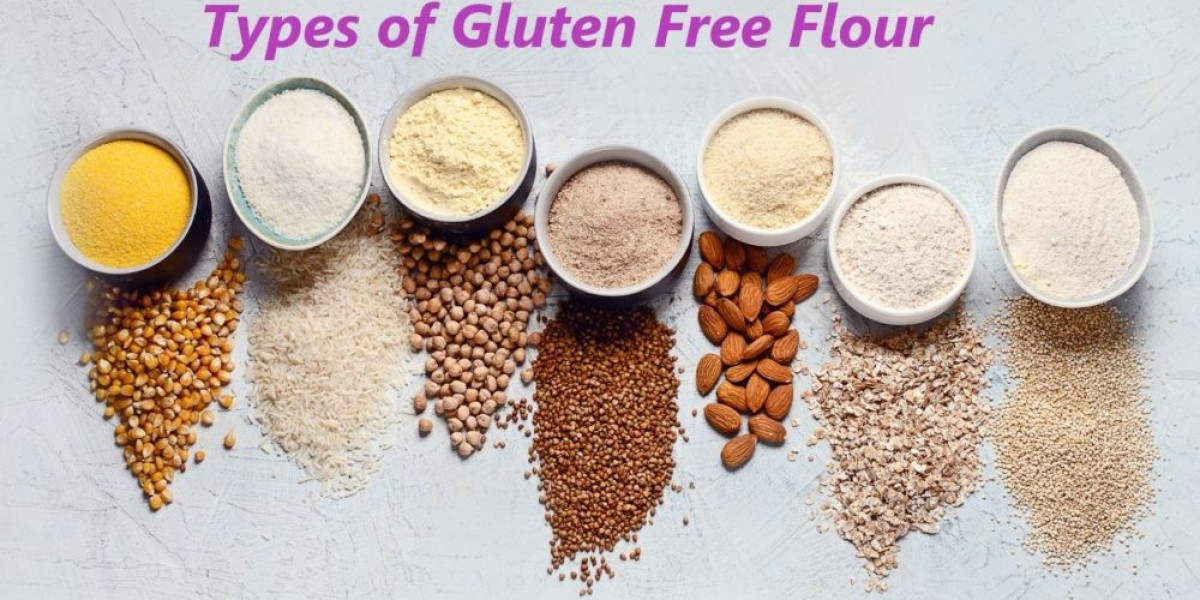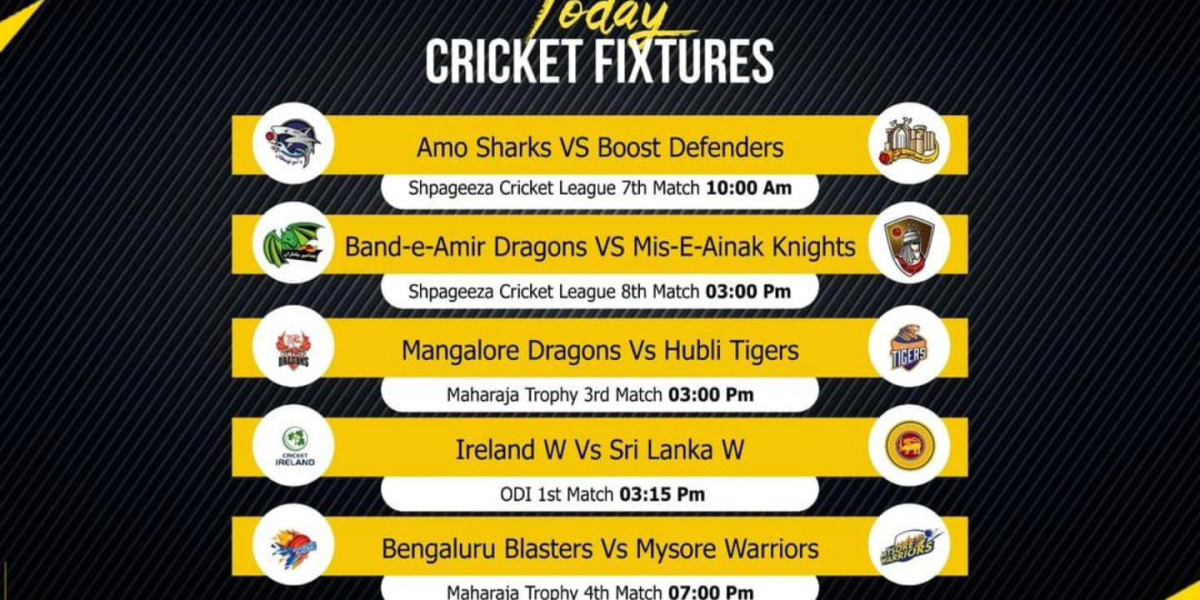PrimeWire is a popular streaming site offering a vast array of movies and TV shows for users to enjoy. However, like any online service, it can sometimes experience issues that affect its performance. Whether you’re dealing with buffering problems, login issues, or other technical glitches, it’s important to know how to troubleshoot and resolve these issues to get back to your entertainment seamlessly. This article provides a comprehensive guide on what to do when PrimeWire isn’t working.
1. Check Your Internet Connection
The first step in troubleshooting PrimeWire issues is to check your internet connection. A slow or unstable connection can cause buffering, loading errors, or interruptions in streaming. Ensure that your internet connection is stable and performing at an adequate speed for streaming. You can test your connection by visiting other websites or streaming services to see if they are functioning properly. If your internet speed is the issue, consider restarting your router or contacting your internet service provider for assistance.
2. Clear Browser Cache and Cookies
Sometimes, issues with PrimeWire can be related to your browser’s cache and cookies. Over time, these files can accumulate and cause problems with website functionality. To clear your browser’s cache and cookies, follow these steps:
Google Chrome: Go to Settings > Privacy and Security > Clear Browsing Data. Select “Cookies and other site data” and “Cached images and files,” then click “Clear data.”
Mozilla Firefox: Go to Options > Privacy & Security > Cookies and Site Data > Clear Data. Check “Cookies and Site Data” and “Cached Web Content,” then click “Clear.”
Microsoft Edge: Go to Settings > Privacy, Search, and Services > Choose what to clear under “Clear browsing data.” Select “Cookies and other site data” and “Cached images and files,” then click “Clear now.”
Clearing these files can resolve issues related to loading and performance.
3. Update Your Browser
An outdated browser can also cause problems with streaming sites like PrimeWire. Ensure that your browser is up to date with the latest version. Updates often include bug fixes and performance improvements that can enhance compatibility with various websites. Check for updates by going to your browser’s settings or help menu and selecting the option to update.
4. Disable Browser Extensions
Browser extensions and add-ons can sometimes interfere with website functionality. If you’re experiencing issues with PrimeWire, try disabling your extensions to see if they are the cause. To do this:
Google Chrome: Go to Settings > Extensions. Toggle off the extensions or remove them.
Mozilla Firefox: Go to Menu > Add-ons and Themes > Extensions. Disable or remove extensions from there.
Microsoft Edge: Go to Settings > Extensions. Turn off or remove any extensions.
After disabling extensions, reload PrimeWire to see if the issue is resolved.
5. Try a Different Browser
If clearing your cache and disabling extensions doesn’t work, try accessing PrimeWire from a different browser. Sometimes, browser-specific issues can affect website performance. Switching to an alternative browser can help identify if the problem is related to the browser you were initially using.
6. Check for Site-Wide Issues
PrimeWire may experience server issues or outages that affect its availability. To determine if the problem is with the site itself, check online forums, social media, or outage detection websites. If other users are reporting similar issues, it may be a site-wide problem that is being addressed by the PrimeWire team. In such cases, the best course of action is to wait until the issue is resolved.
7. Update Your Device
Ensure that your device’s operating system and software are up to date. Outdated software can cause compatibility issues with streaming platforms. Check for system updates and install any available updates to ensure optimal performance.
8. Try a Different Device
If the problem persists, try accessing PrimeWire from a different device. This can help determine if the issue is specific to your original device or if it is a broader problem. If PrimeWire works on another device, the issue may be related to settings or software on the initial device.
9. Contact PrimeWire Support
If you’ve tried all the above steps and PrimeWire is still not working, consider reaching out to PrimeWire’s support team for assistance. They may be able to provide additional troubleshooting steps or inform you about ongoing issues with the site.
Conclusion
When PrimeWire isn’t working, there are several troubleshooting steps you can take to resolve the issue. Start by checking your internet connection, clearing browser cache and cookies, updating your browser, and disabling extensions. Trying a different browser or device, and ensuring your system is up to date can also help. If the problem persists, consult online resources or contact PrimeWire support for further assistance. By following these steps, you can address common issues and get back to enjoying your favorite movies and TV shows on PrimeWire.